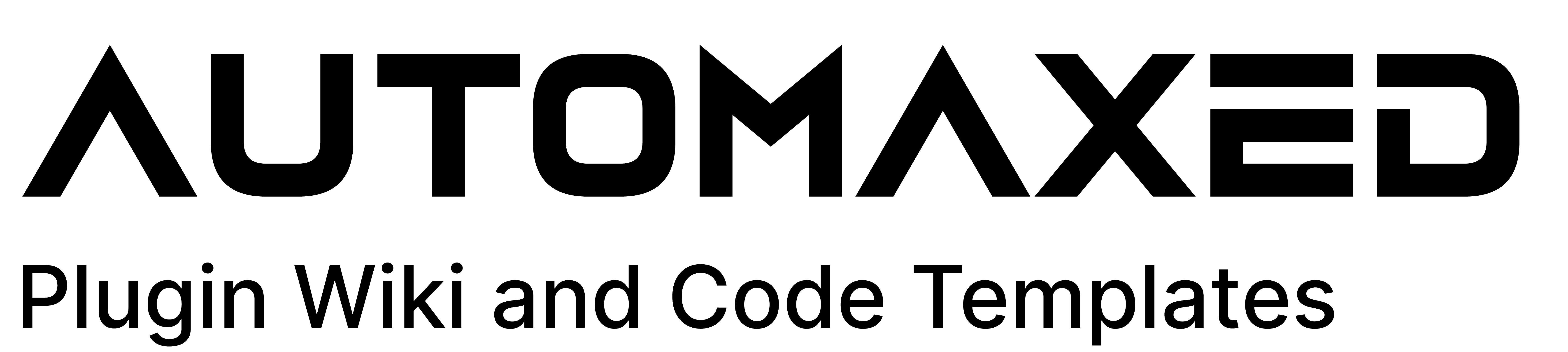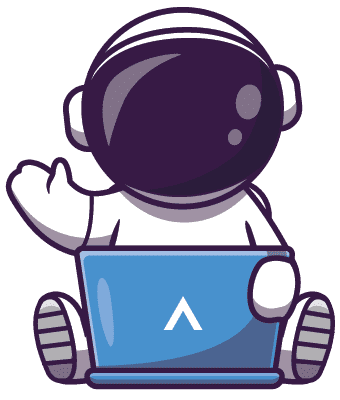- Drag in the "Set License" command.
- Paste your license key into the command.
- Run the command to activate your license.
You always need to activate your license to ensure that the plugin works. It is best practice to put the "Set License" command inside an "on load" command, so the license gets activated on program startup automatically.
on load("Bot Loaded") {
plugin command("Desktop Automation.dll", "Desktop Automation Set License", "YOUR-LICENSE-KEY")
}There are different licenses available for each plugin. You can check the main product page here for additional information.